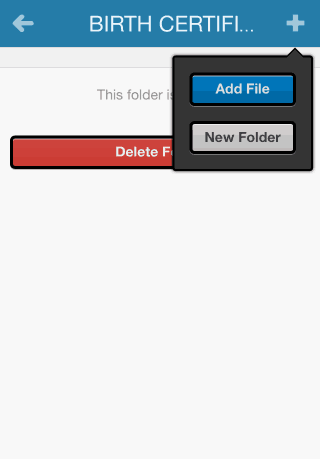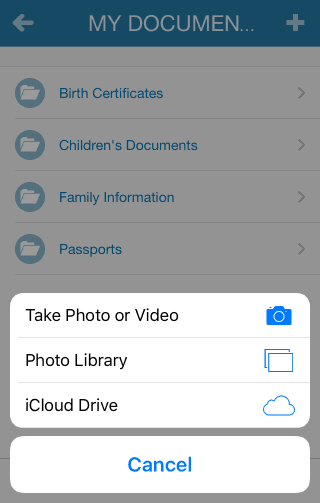Mobile Site Overview
This training guide will demonstrate the functionality of the Mobile Client Site. The Mobile Client Site is a consolidated view of the financial information in your personal financial website.
This guide will give a brief overview the following features: Contacts, Accounts, Cash Flow, Budgeting, Transactions, Investments and the Vault.
1. From your smart phone, click the mobile app and log in.
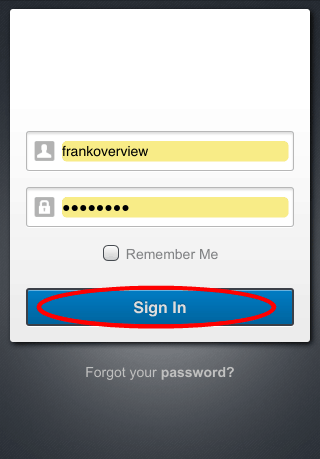
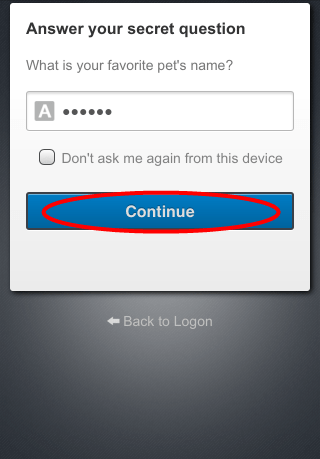
2. Once authenticated, you will see a summary of your financial profile.
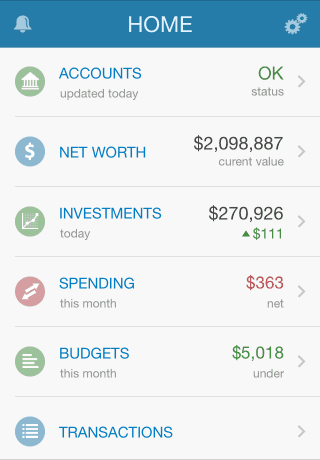
3. Accounts will allow you to view your latest account data, while also informing you of any maintenance required when necessary.
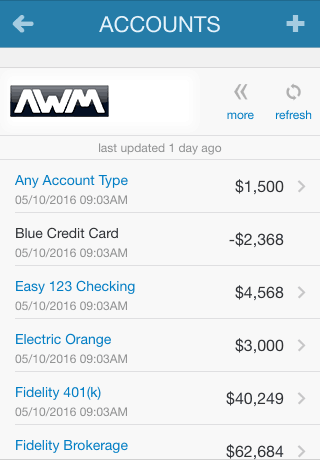
4. Spending shows you this month’s spending data by category. This data is imported directly from connected accounts. You can scroll through previous months by using the << >> arrows.
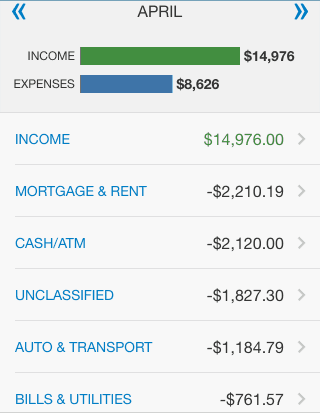
5. Tap the Budgets tab to see a snapshot of your budget.
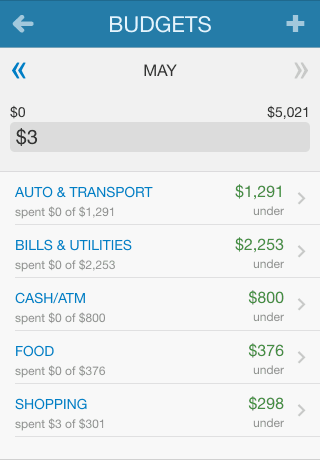
6. Tap Transactions to view your recent transaction details from your connected accounts. You can tap into any transaction to see further details or to re-categorize.
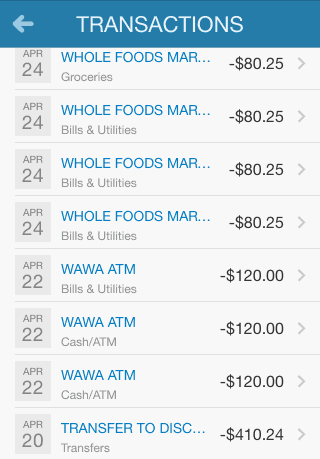
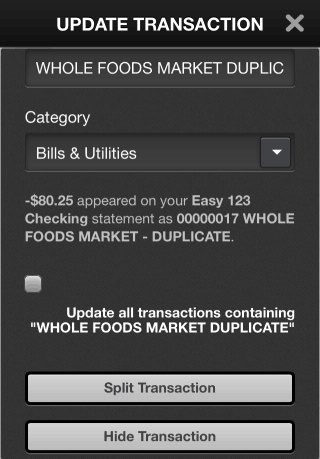
7. Tap Investments to view up-to-date market information for any connected investment. Here you can tap into any account and view a holdings breakdown of that account.
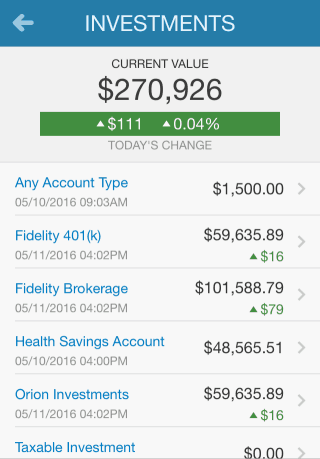
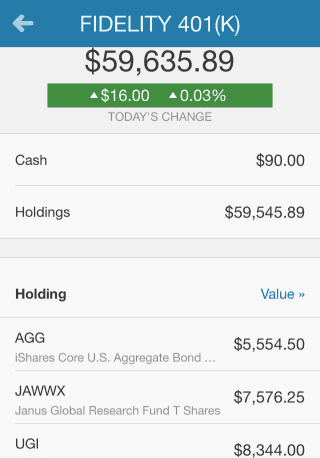
8. Tap Vault to view personal documents in electronic format.
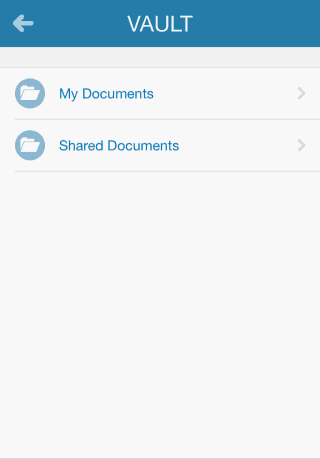
The My Documents folder is hidden from your advisor. The Shared Documents folder can be viewed by your advisor. To upload into either folder, tap that folder and tap the subfolder you want to upload into. Then click the + symbol in the top right.