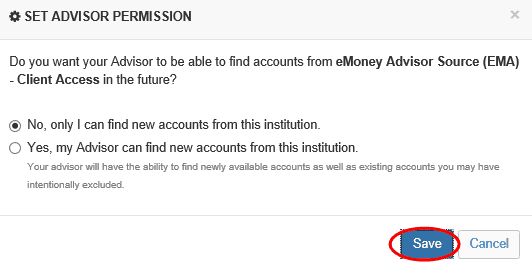Adding Accounts To Your Website
In this user’s guide, we will demonstrate how to establish a connection with your personal banking institutions. A connection is a direct link with an institution that feeds over updated account information.
1. From your homepage, click Organizer.
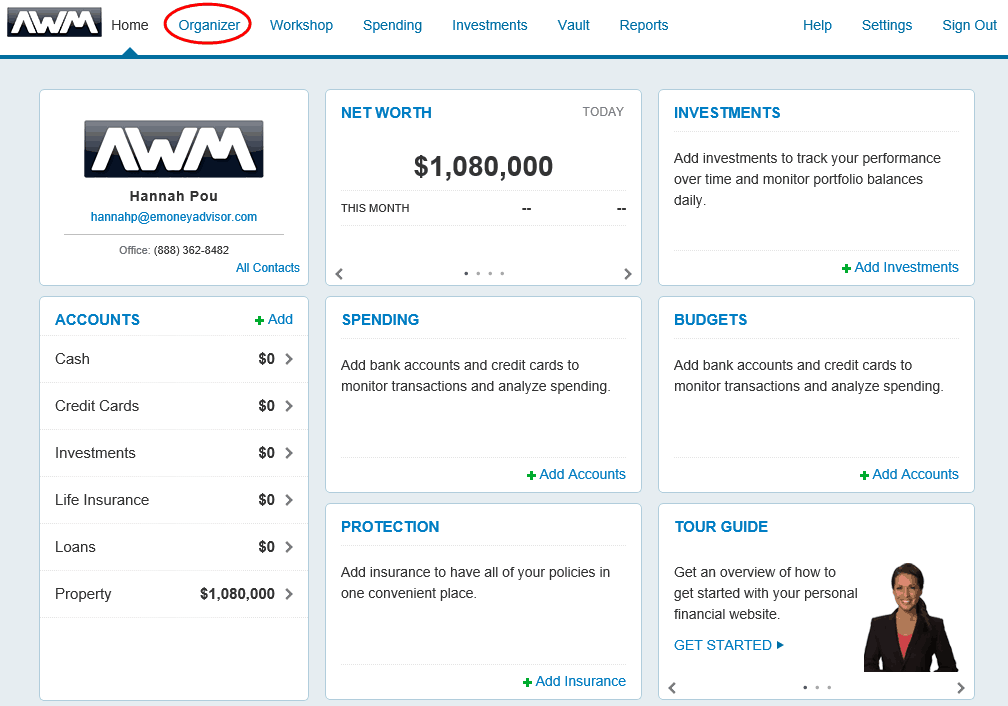
2. Click Accounts.
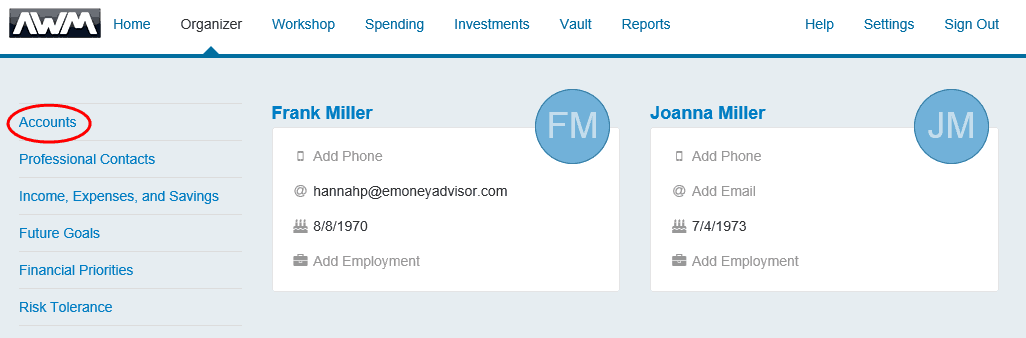
3. Review the information on why you should add accounts, and what type of accounts you should add. Click Add.
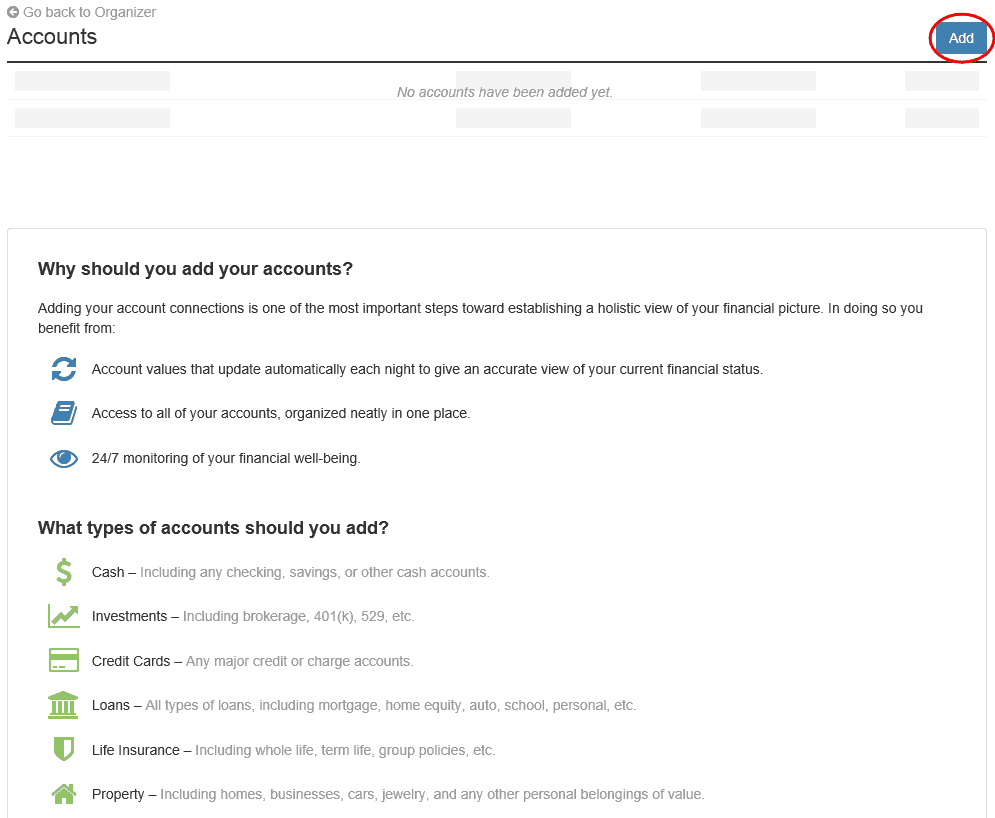
4. Select whether or not you have an online login for this account.
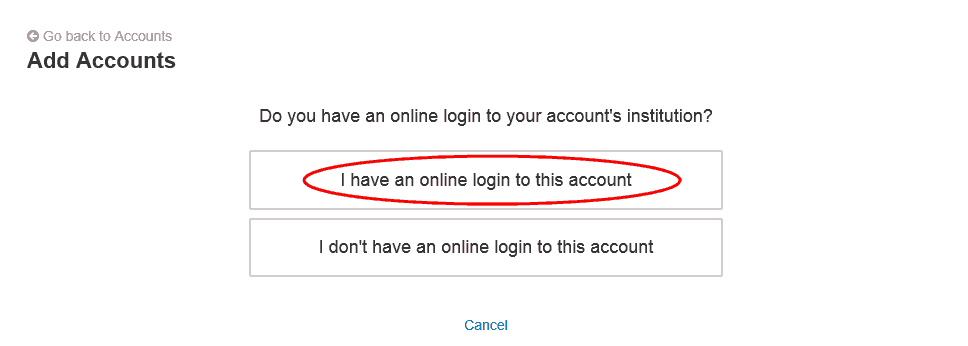
5. Enter the institution’s name or website address and click Search.

6. From the search results found, select the appropriate link.
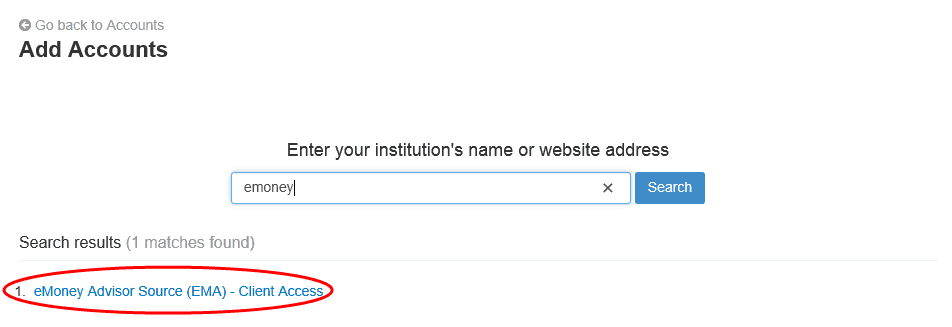
7. Next you will acknowledge the institution notice where applicable. This notice will inform you of any important information relating to this institution’s connection. Click Continue.
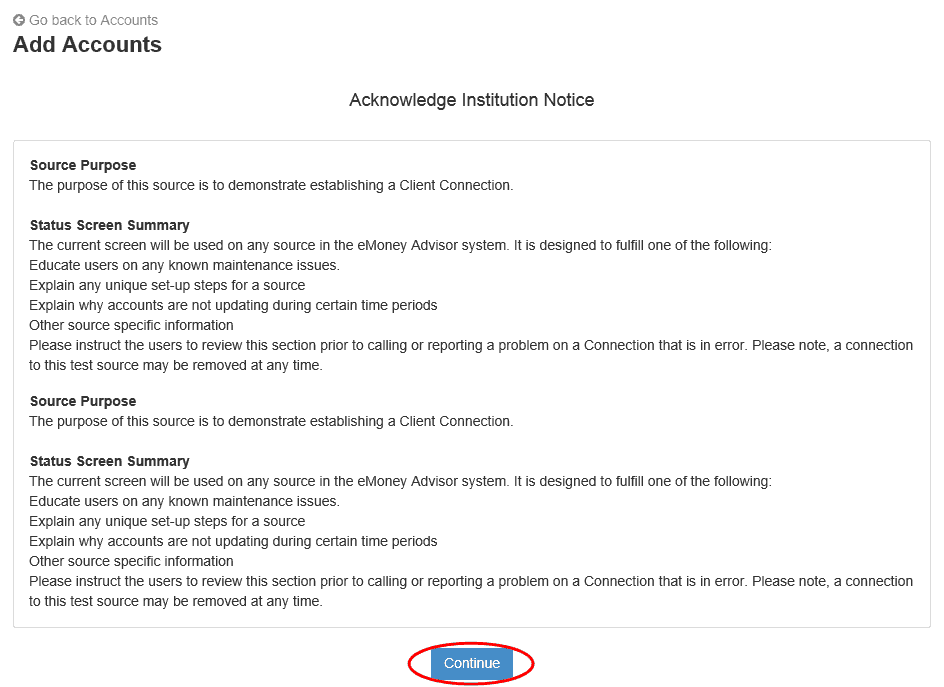
8. Enter in your login credentials for this institution and click Connect. If there’s an issue connecting to your accounts, you’ll receive a status message describing the problem. Click on the message to learn how to fix it.
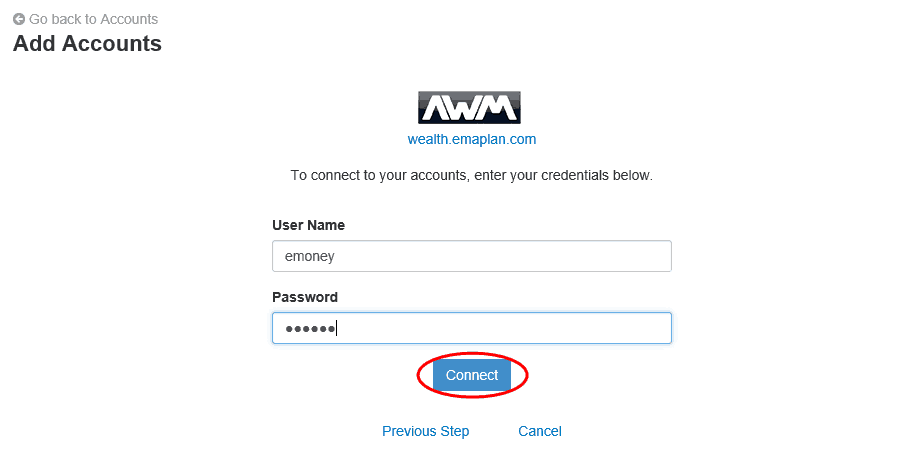
9. Once your credentials have been verified you can review the accounts brought over through the connection. Click Continue to return to an overview of all accounts you have entered into your portal.
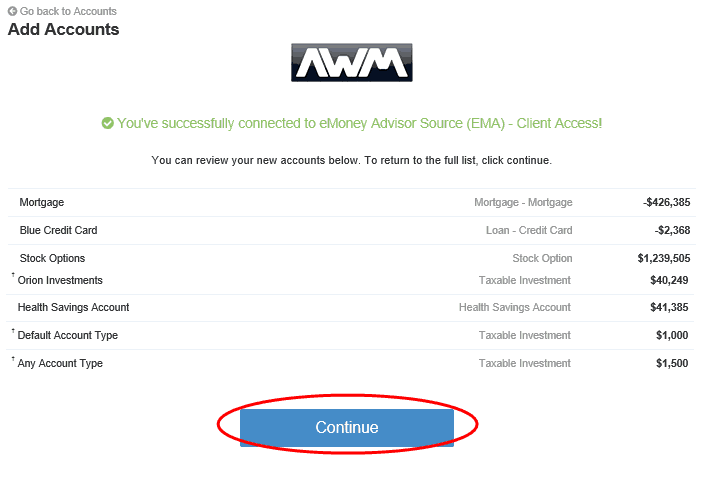
10. On the Accounts page you can easily see when your accounts with an institution last updated or if any accounts are in an errored state.
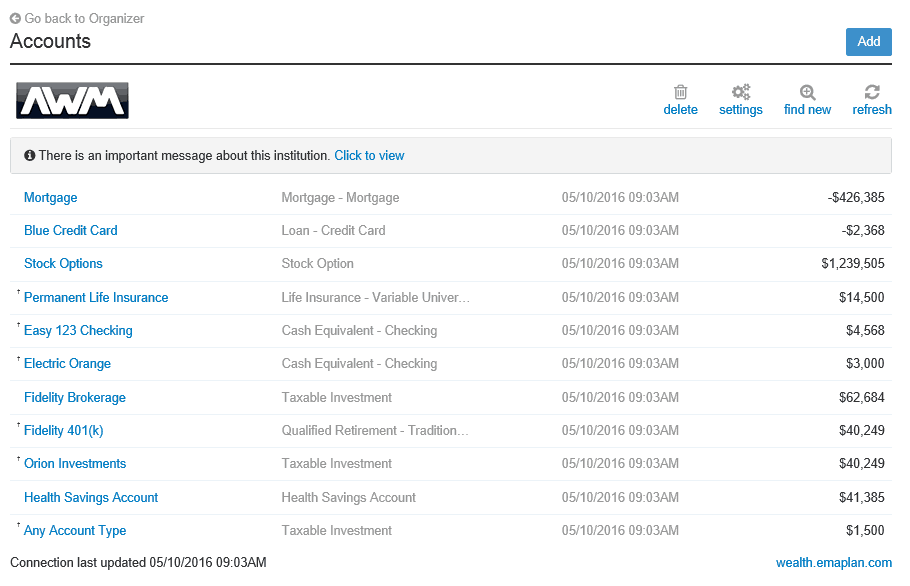
11. Each connection you establish will have its own specific maintenance required. For example, if you updated your password on the institution you will need to then update the credentials in your portal. You can Delete the connection, change your settings, find new accounts, and refresh the connection at any time to pull over updated account values.

12. The settings link gives you the option to enable your Advisor to find new accounts on your behalf.