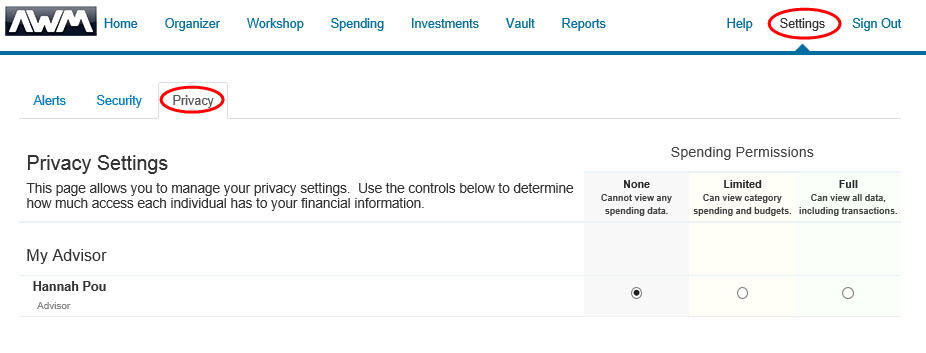Website Overview
This training guide will overview your new website! This Personal Financial Management site provides you with the tools to organize your financial life. Using this wealth management portal will help you stay connected with your finances in one simple consolidated view.
1. From your financial Home page, you will notice a tour guide in the bottom right tile. These brief videos will walk you through the different areas of this portal.
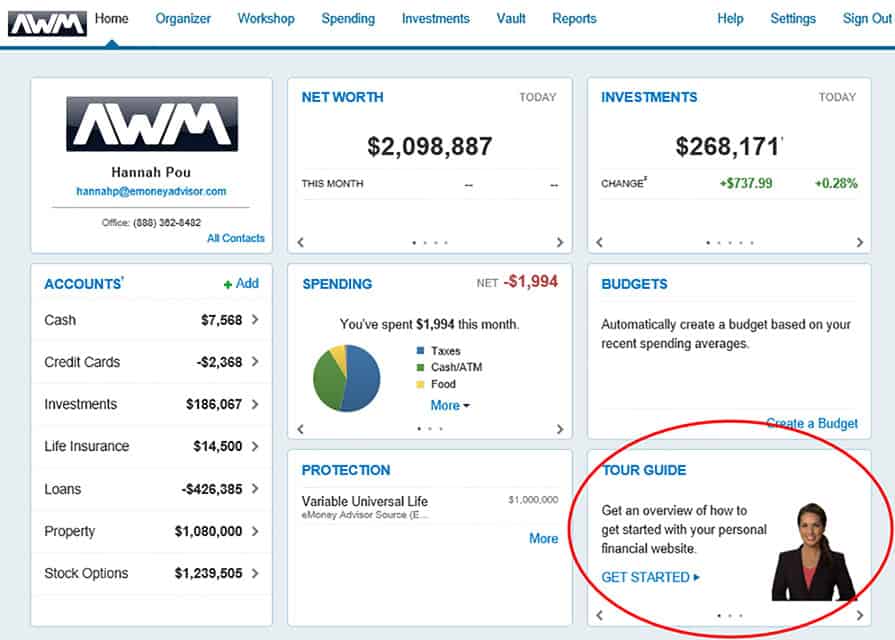
Your Home page is a living snapshot of your financial wellbeing. The Home page is a high-level view of your financial information. This page is divided into separate tiles that represent the information contained within a particular section of the application.
2. The Organizer will help you to consolidate all of your important financial information into one place. Click the different sections to add and edit the related information. Here you can add your accounts, financial data, people and property.
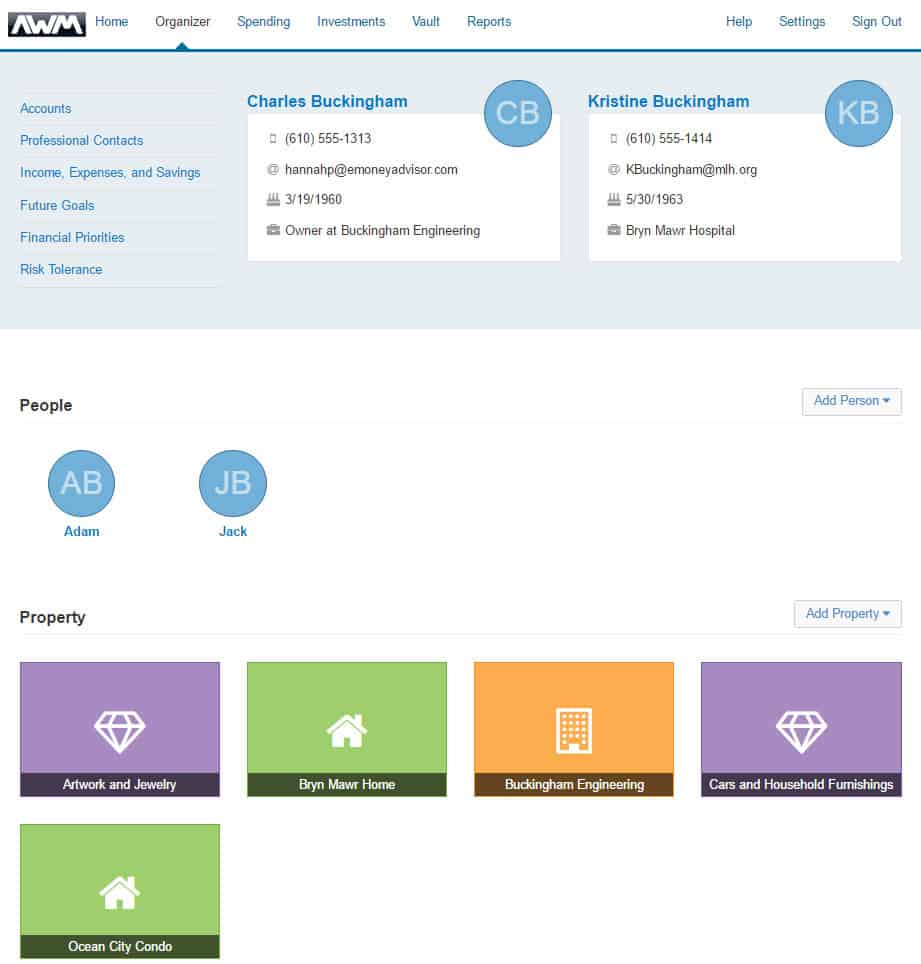
3. The workshops page can help you take a closer look at your retirement strategy, insurance protection, and education goals. Select a workshop and before you begin, verify you’ve completed the appropriate organizer sections.
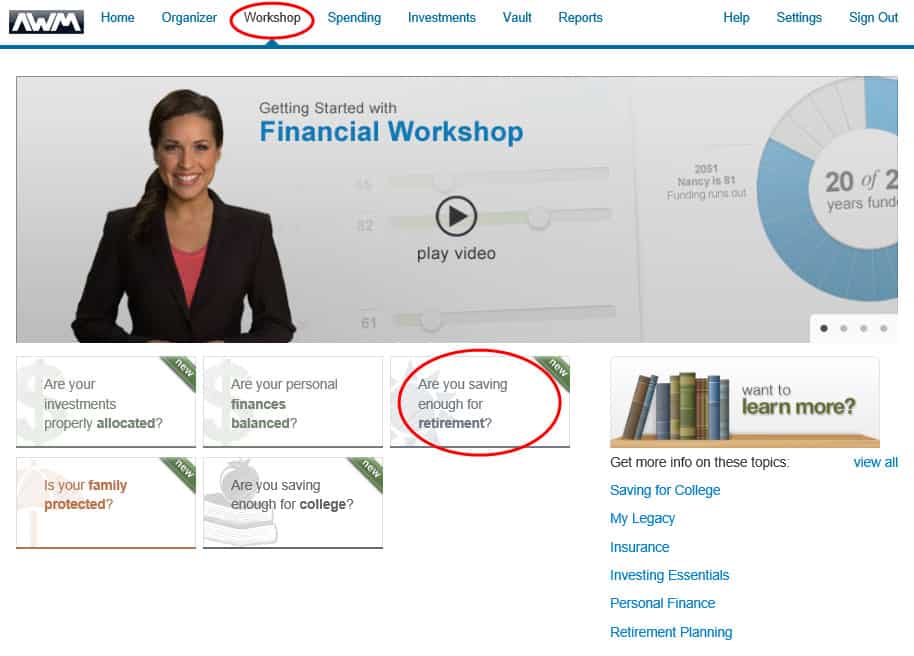
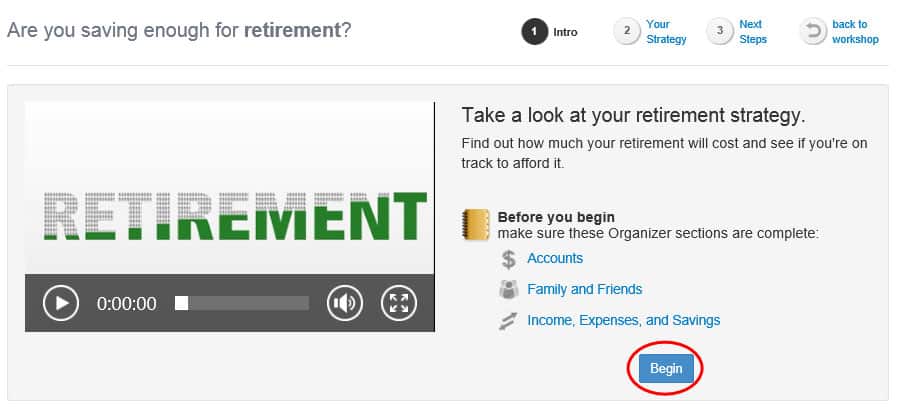
4. The Spending tab gives you a clear view of what you’re spending each month. If there is no information on this screen, it’s because a bank account or credit card needs to be added to Accounts in your Organizer. Spending includes an Overview tab, Budgets tab, and Transactions tab. Use these pieces together to create the most accurate view of your spending and your current budget.
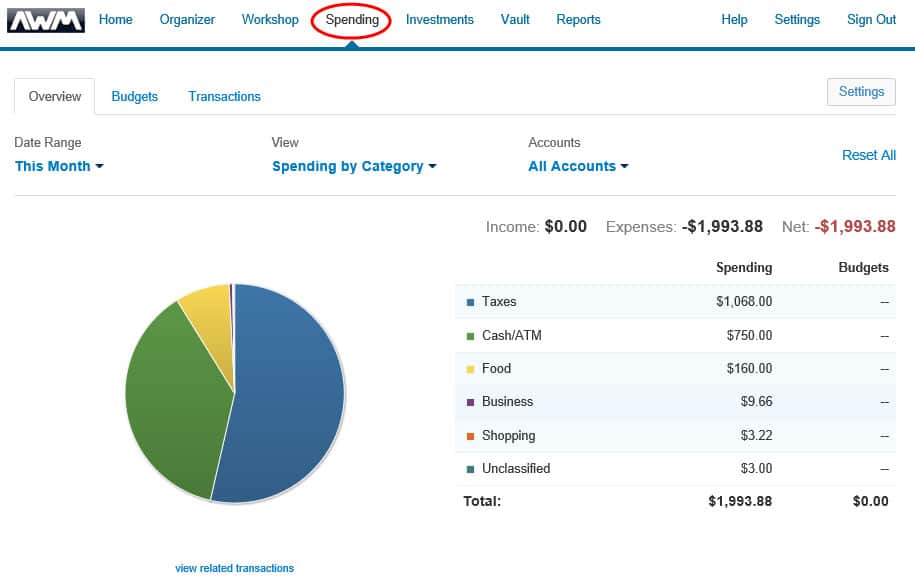
5. The investments tab is made up of four components: Summary, Allocation, Analysis, and Transactions. These will provide you with an overall view of your investments as well as the ability to drill into individual accounts & asset breakdowns.
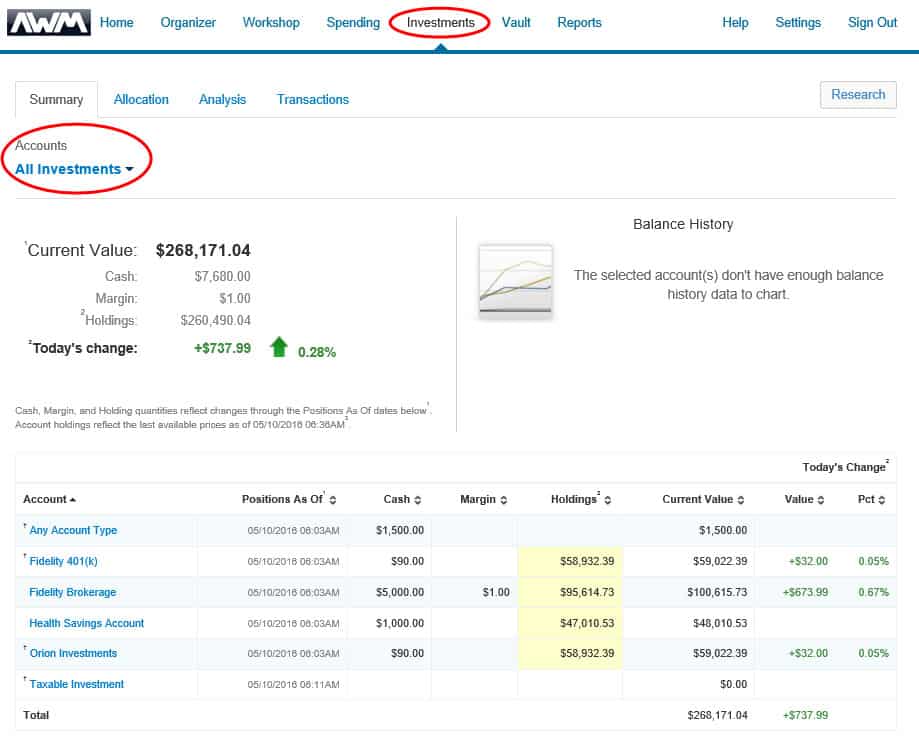
6. The Vault tab is a repository which files are stored by your advisor for your review, and where you can store files. To upload a file, click the Upload Files link. The My Documents folder is hidden from your advisor. If you want your advisor to see a document, upload into the Shared Documents folder.
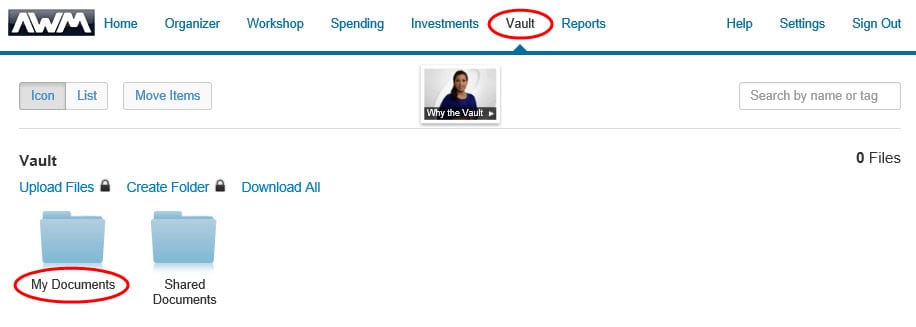
7. The Reports tab provides you with a series of reports about your financial situation.
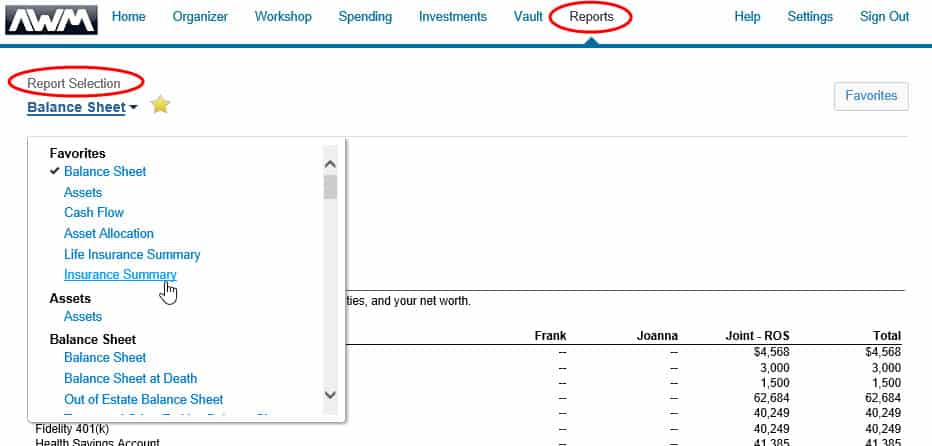
8. The Settings page is where you can set up alerts, update your security information (passwords & questions), and permission your advisor to see spending information through the Privacy tab.